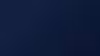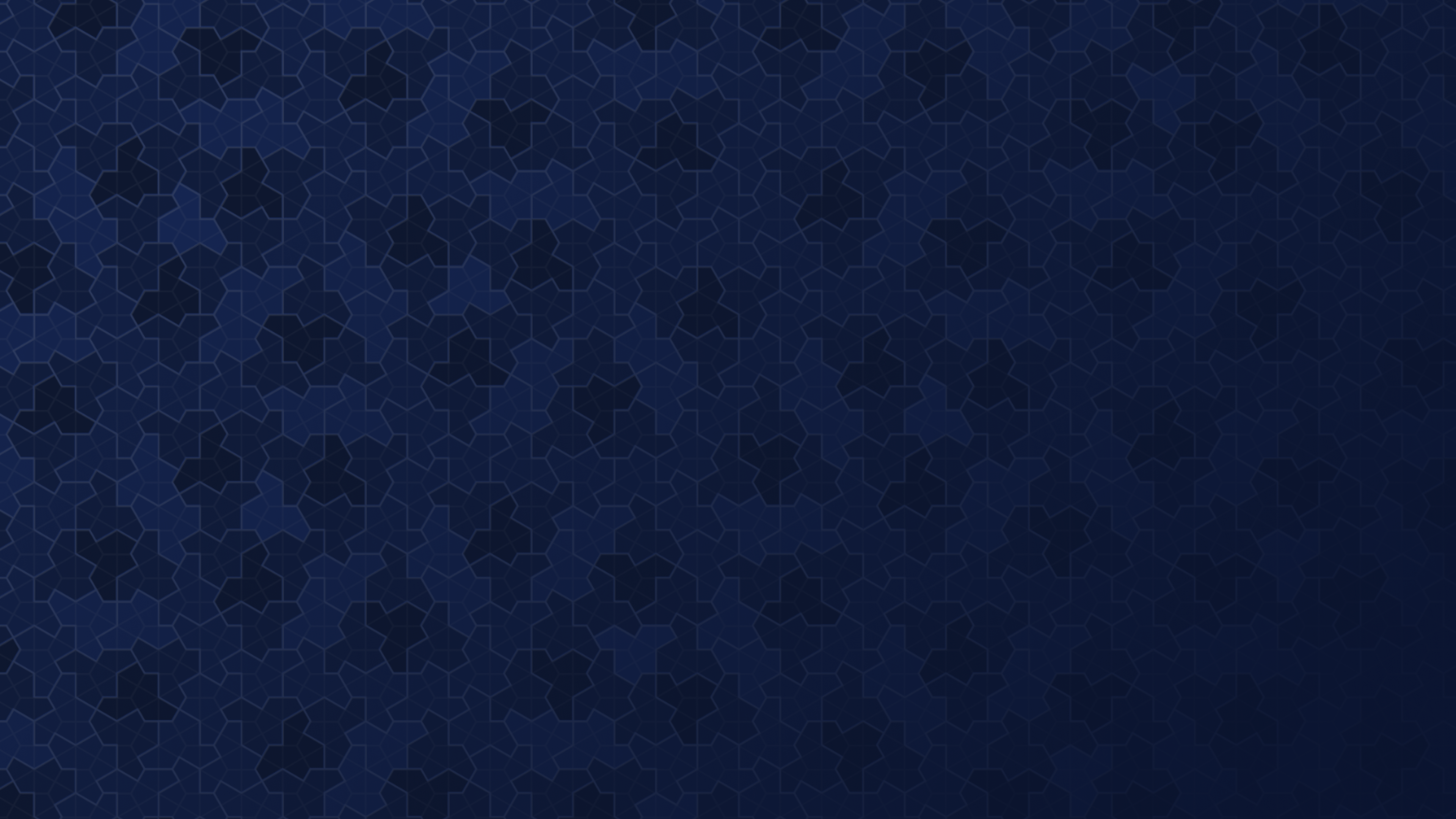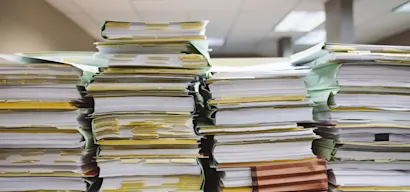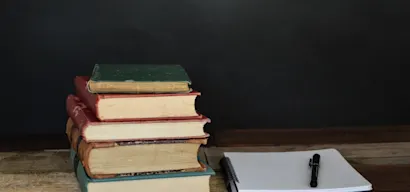Actions can be attached to FAQs so that when the question is asked, the end-user is given options like starting the support flow, getting redirected to a URL, seeing a component and more, along with an answer from the AI.
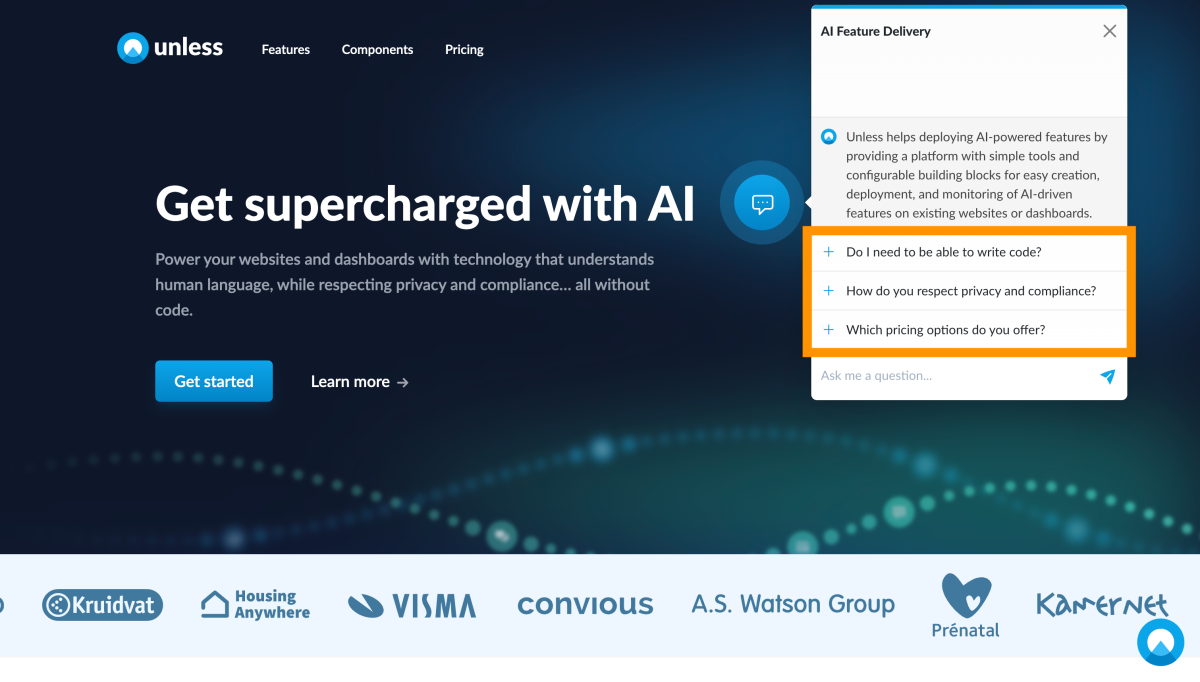
The screenshot above is an example of follow-up questions which you can add to a conversational component while in the editor. Actions have a similar look to this but provide more functionality.
Adding action(s)
In the AI zone, you can head over to the Actions tab to add an action.
Currently the available actions include suggesting a follow-up question, redirecting to a URL, starting the support flow, starting a component, switching segments, and executing custom javascript.
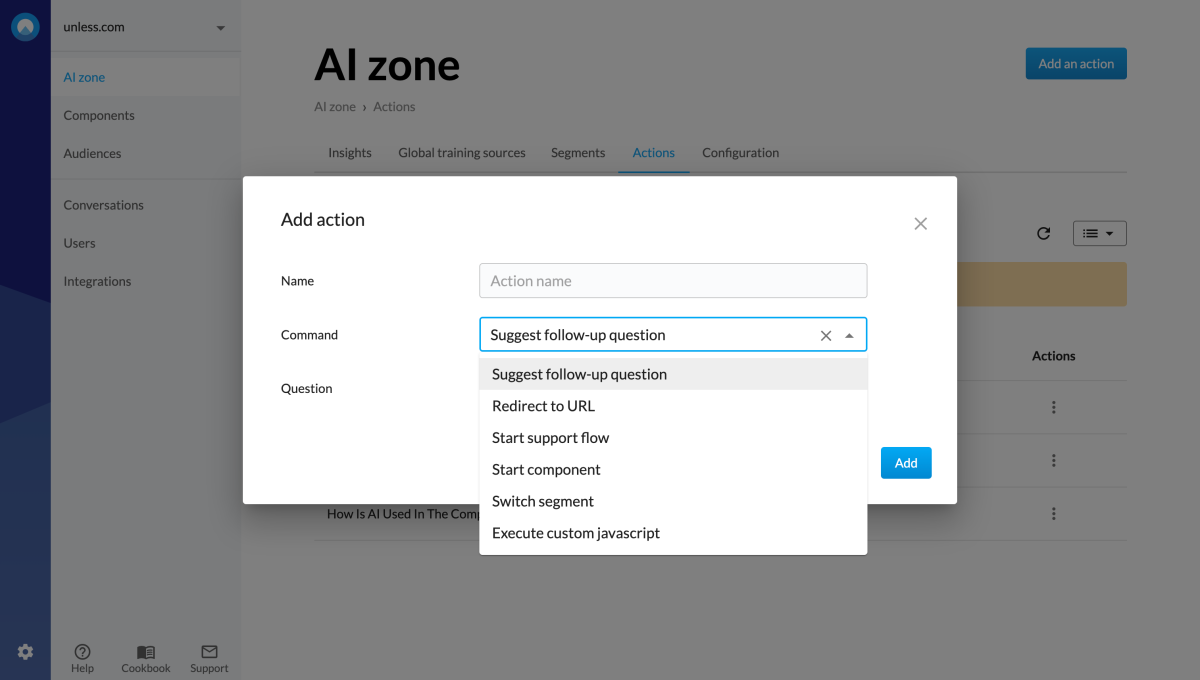
Let's take a look at some action examples
In the first example below, we see the action of starting a component. In this case, we've selected a video component that introduces Unless components to users. (Very meta, yes.) All you have to do then is to give your action a name.
Keep in mind: This name will be visible to the end-user. So it's good to use a descriptive name, making sure the end-user knows what to expect when they select this action.
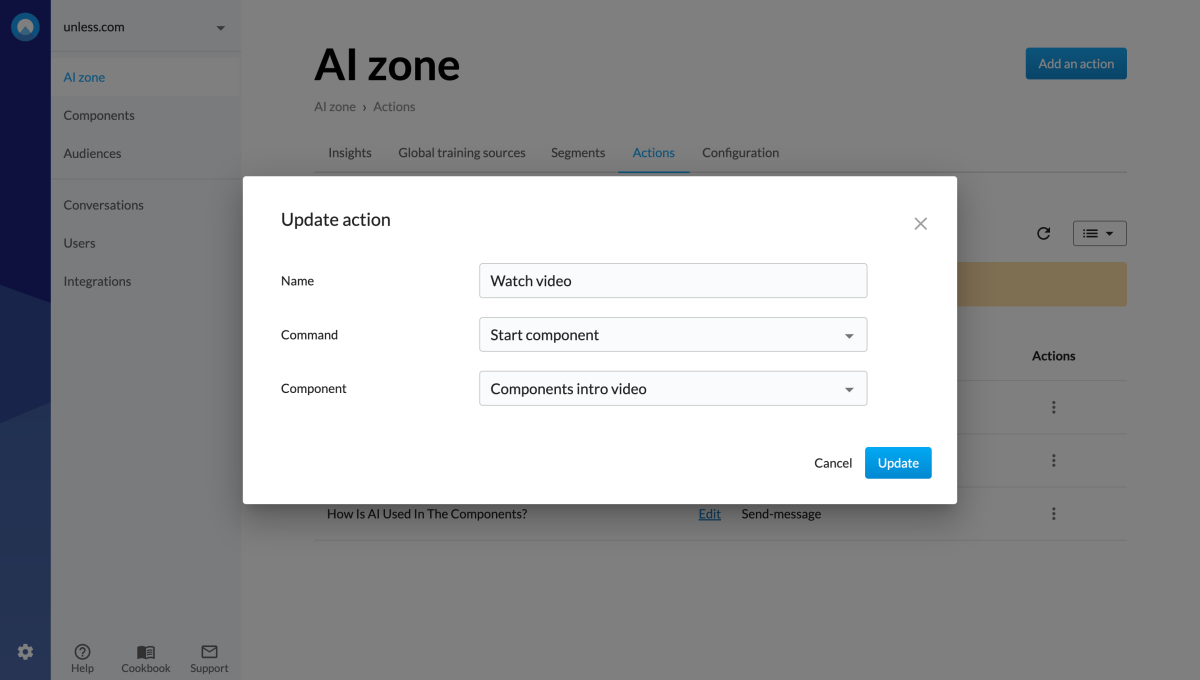
In the second example which you can see below, we've opted for the action of redirecting to a URL. The URL we've added will take the end-user to the components overview page and so the name reflects just that.
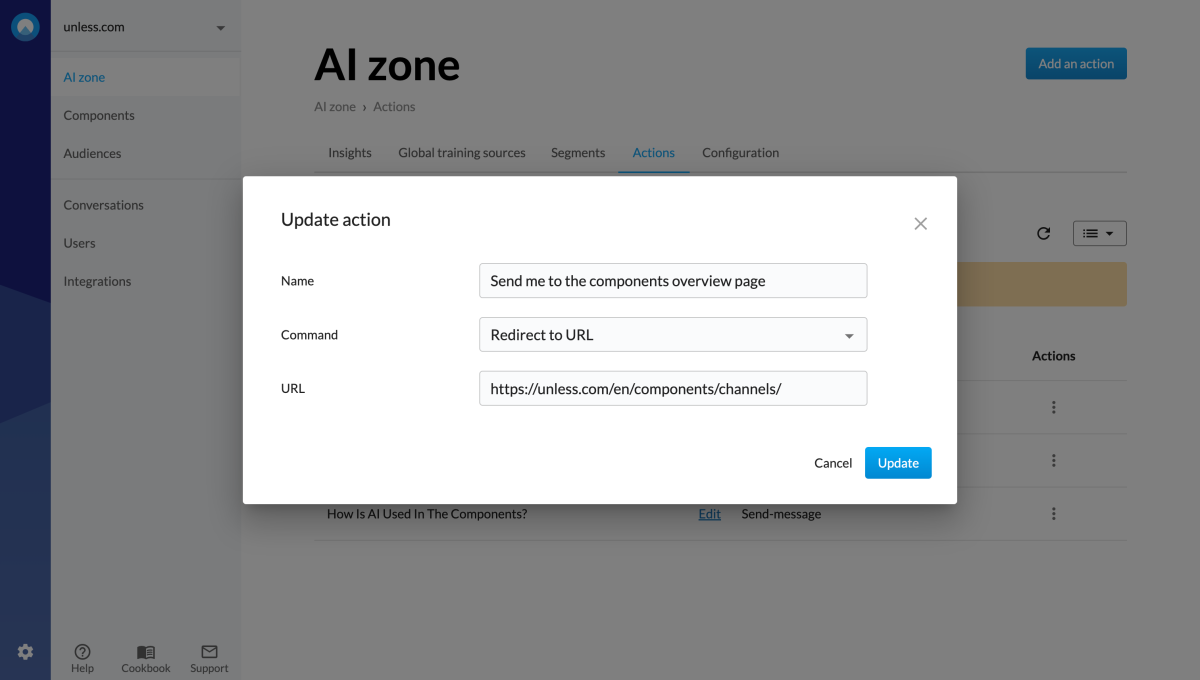
Connecting actions to FAQs
Once we have an action or more, we can start attaching them to FAQs. Below you see an example of an FAQ we have in our account with it's title, question, answer, and an additional field for attaching actions.
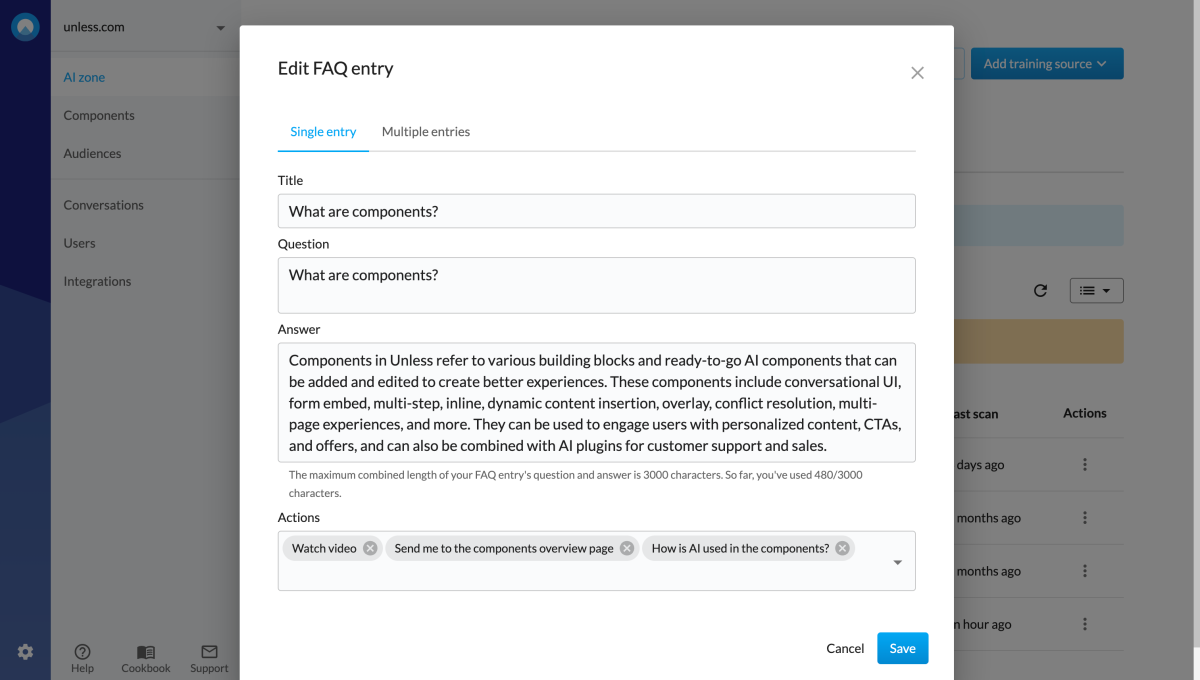
In this example, the FAQ is: What are components? So the action we've added earlier of starting a component with an intro video about components is perfect. Redirecting the user to the components overview page is also a good follow-up.
You might notice, there is one more action in that field: How is AI used in the components? That is a follow-up question we've added as an action too.
See it live
Once we've attached the relevant action or actions to an FAQ and saved our changes, it's time to see what they would look like in a live setting.
To test this, we go to our website, open up the chat and ask our FAQ: What are components? As a result, you can see in the screenshot below, we get presented with an answer along with the three actions we'd attached.
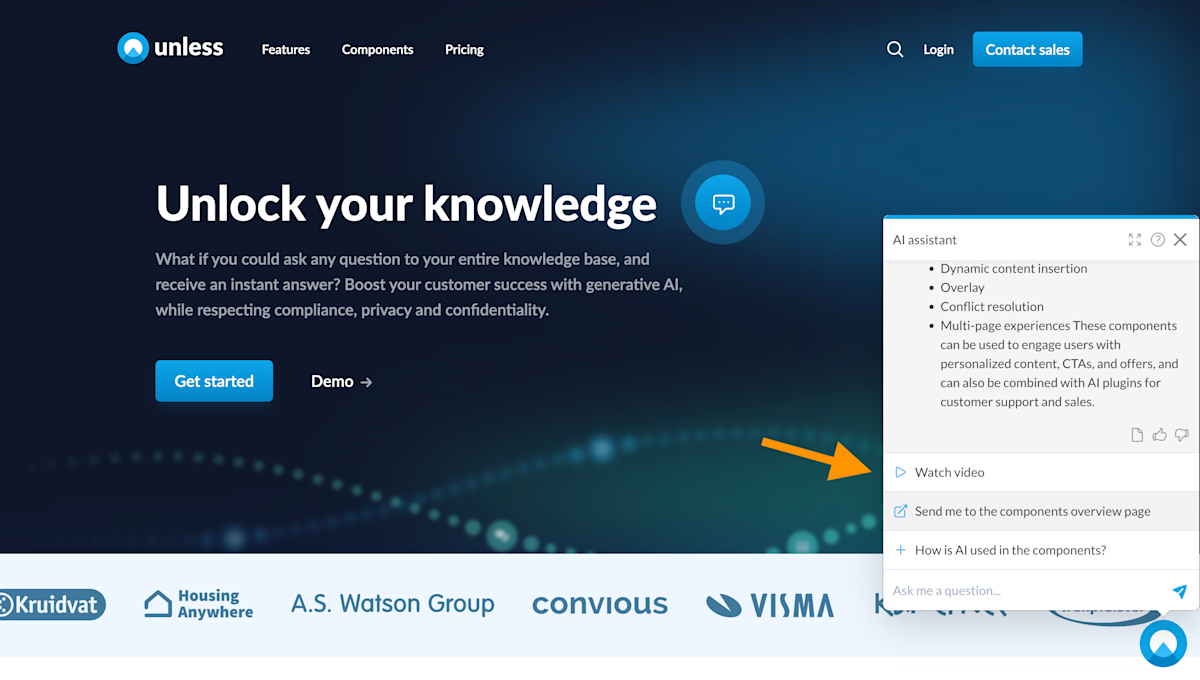
What's next?
We recommend thinking through the FAQs you might already have in your training sources and see what actions you would like the user to take. How can you engage and activate them to take the natural next step?
For example, for the question: Where can I find an overview of my statements? you could add an action that redirects them to the overview page with the name: Take me to my statements.
Or if there's a question that always requires human action and cannot be answered by the AI, you can attach the action of starting a support flow. There are many more possibilities and we'd be happy to brainstorm them with you!